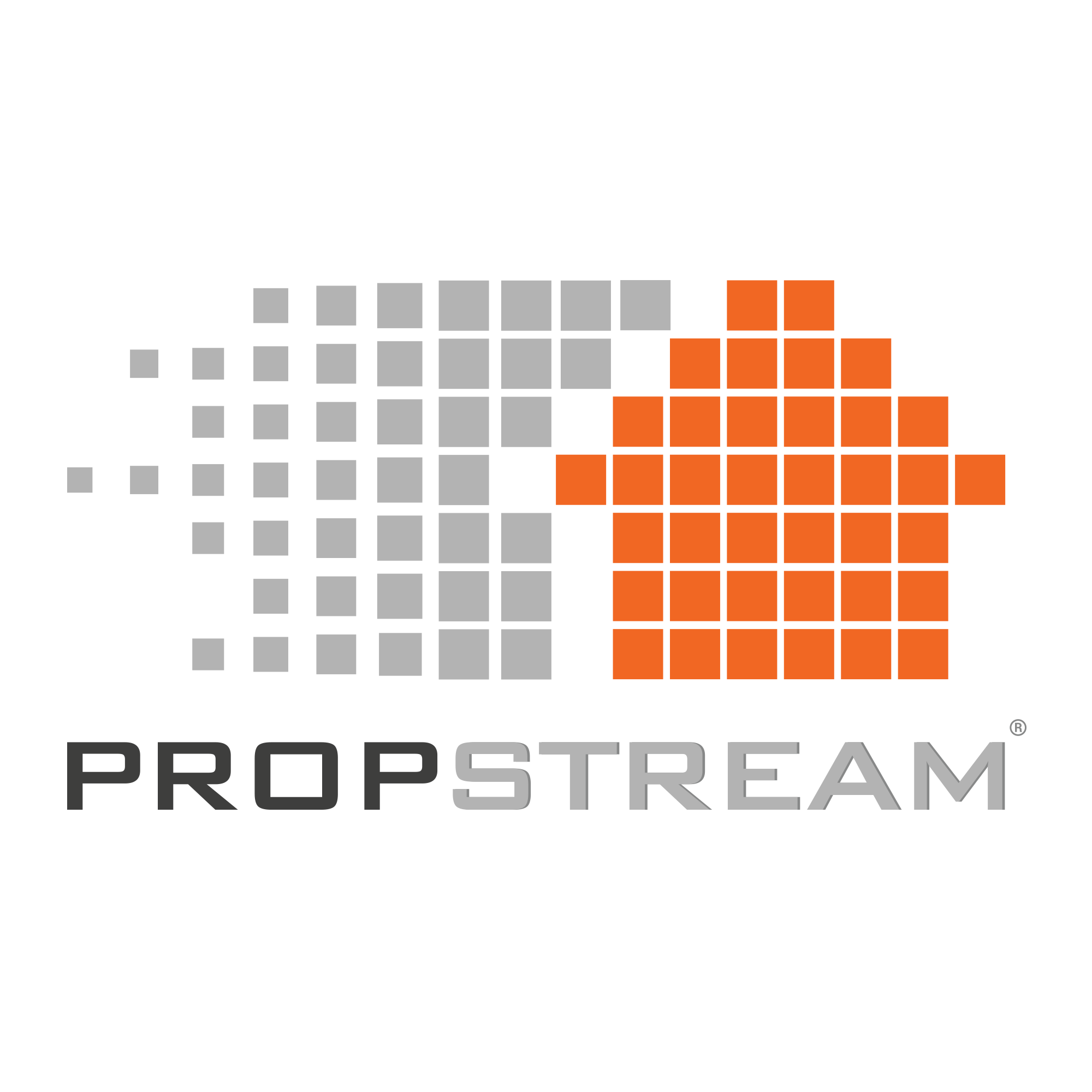Our MLS Sales Data and Failed Listings are back on our web and mobile applications!
If you missed our previous announcement about this data returning, you may want to watch this explainer video.
While the data itself is the same in each platform, how you find it on the web vs the mobile application is a little different. Here are three ways you can browse MLS Sales Data and Failed Listings on the go with our mobile app:
1. Pull Up a Property Using the Search Bar
Type an address of your choice in the search bar. A property details page will come up, and if the property has failed or was sold, you can find this information under the MLS Details Tab:
- Status Date: This information is now displayed as a month and year. It lets you know when a property failed or was sold.
- Price: This is where you can find our MLS Sold data.
- Listing History: Under this heading, you can also find the date a listing failed or was sold, the listing amount for when the property failed, and the MLS Sold Price.
2. Click on the “Comps” Tab
This is the second tab from the right. The icon is two arrows pointing in opposite directions.
In the Comps section, you can run comps using Public Record Data, MLS Data, or both.
Note: If you searched using Public Record and MLS Data, you may notice two records for some of the properties in your search results. The app will automatically deselect one of the records so you won’t double count one property.
When entering search criteria for comping, users can now add a “Failed” status to their search as well. Failed Listings will display a month and year just like they did under the MLS Details tab.
3. Go to the “Drive” Function
The Drive function can be found on the app homepage at the bottom (you’ll see a car icon).
Here, you can click “Set Filters and Drive” to target Failed Listings, Never Listed properties, and Sold properties under the “MLS Status” dropdown. Once you’ve applied your Lead List choices, add specific search criteria to the below boxes.
Are You Ready to Search Our Latest Datasets on the Go?
We can’t wait for you to try out our latest MLS Sales and Failed Listings datasets on the go.
If you haven’t already, sign up for a PropStream 7-day free trial to start browsing!
Questions about using PropStream Mobile to find MLS Sales Data and Failed Listings?
Our awesome customer support team is on standby, ready to help:
- Call us toll-free: (877) 204-9040
- Send us an email: Support@PropStream.com